Hello dosto bahut long time ke baad main ye post likh raha hun or aaj Maine aapko bataunga ki Google Play Store ki "Check Your Connection And Try Again" Problem Ko Kaise Solve Kare aapke pass bhi ye problem jarur aayi hogi or iske liye aapne google search engine me bhi bahut research ki hogi isi liye aaj main aapko is Error Ko Pix Kaise kare yahi bataunga
Check Your Connection And Try Again Problem ka samba Bahut se google play users ko Karna padta hai jisme google play store work nahi karta or iske Karan aap koi bhi application ya games install nahi kar pate is problem se kafi log presan ho jate hai isko is error ko fix karne ke liye tarah trah ki tricks apnane lagte hai lekin aaj main aapko is problem ka sateek solution bataunga Jo 1000% working solution hoga
- Password Protected Folder Kaise Banaye Android Phone Me 2017
- Android Me Custom Recovery Flash Kaise Kare [Top 3 Method Se]
Check Your Connection And Try Again Problem ka samba Bahut se google play users ko Karna padta hai jisme google play store work nahi karta or iske Karan aap koi bhi application ya games install nahi kar pate is problem se kafi log presan ho jate hai isko is error ko fix karne ke liye tarah trah ki tricks apnane lagte hai lekin aaj main aapko is problem ka sateek solution bataunga Jo 1000% working solution hoga
Google Play "Check Your Connection And Try Again Problem Solve Karne Ke Liye Kya Kya Chahiye
Is problem ko solve karne ke liye aapke pass ES File Explorer Apk Hona Chahiye jise aap yaha niche di gayi download link se download kar sakte hai
Google Play Store Check Your Connection Problem Kaise Solve Kare 2017 Best Method
Agar Aap Google Play Store Open Karoge To Aapko Ye Problem Najar aa Jayegi "Check Your Connection And Try Again" jese aap niche screen shot me dekh sakte ho
Ab ise Solve karne ke Liye Ye Trick Step By Step Follow kare
1) sabse pehle ES File Explore App Ko Open Kare or SD Card me click kare uske baad Niche Diye Screen Shot ke anusar aap bhi usi jaga click kare jaha teer (Arrow) ka Nisan hai
2) ab aapko uske undar ek system ka folder dikhega System ke folder par click kare ab uske under aapko etc ka folder dikhega fir etc ke folder par click kare
3) ab aapko ek Hosts file dikhegi us hosts file ko aapne delete Karna hai
4) hosts File Delete karne ke baad aap google play store Open kare to aap dekhoge ki aapka google play store fir se work karne lag gaya hai
Note: agar aapka play store abhi bhi open nahi hota to aap google play store And Google Play Services Clear Data Kare Clear Data karte hi aapka play store work karne lagega
To dosto ye thi aaj ki post agar aapki problem is trick se solve nahi hogi to aap comments karke jarur bataye main aapki help jarur karunga aaj ki post : Google Play Check Your Connection And Try Again Problem Solve Kaise Kare
- Android Apps And Games Ko Edit Kaise Kare (Apk Editor Se)
- How To InstallGod Of War: Ghost Of Sparta Game On Android Phones (PPSSPP-PSP)
- How To InstallWwe2k14 Game On Android (PPSSPP: PSPEmulator 2017)
- Android Phone Me Auto Call Recording On (Enable) Kaise Kare
- GTA San Andreas Game ko Android Phone Me Install Kaise Karte hai

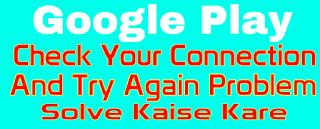

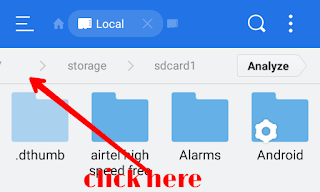
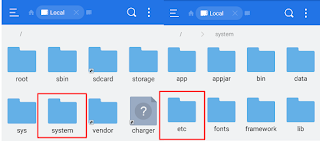
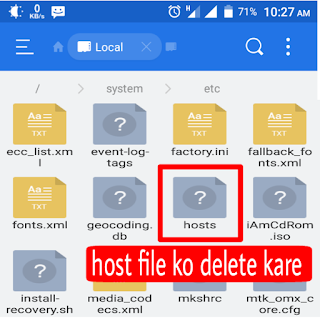
This post have 4 comments
Nice Post www.hindimeseekhna.com pe Bhi Visit Kare
Replyhttp://share.bannersnack.com/9CBBAEAF8D6/bcjqbs0qk
Replybhai mera pla store baar baar ye show kr rha hai ki " play store unfortunately stopped" kya ru?
Replybhai sabse pehle to google play store ka clear cache or clear data karo fir google services update kar do problem solve ho jayegi
ReplyEmoticonEmoticon